美国站群服务器中centos7 ftp服务的使用
- 来源:纵横数据
- 作者:中横科技
- 时间:2020/5/9 10:15:41
- 类别:新闻资讯
1. 美国站群服务器中匿名用户的ftp服务
确认已经安装vsftpd
[root@localhost ~]# rpm -qa | grep vsftpd
[root@localhost ~]# yum -y install vsftpd
Loaded plugins: fastestmirror
Loading mirror speeds from cached hostfile
Resolving Dependencies
--> Running transaction check
---> Package vsftpd.x86_64 0:3.0.2-25.el7 will be installed
--> Finished Dependency Resolution
Dependencies Resolved
======================================================================================
Package Arch Version Repository Size
======================================================================================
Installing:
vsftpd x86_64 3.0.2-25.el7 vase 171 k
Transaction Summary
======================================================================================
Install 1 Package
Total download size: 171 k
Installed size: 353 k
Downloading packages:
Running transaction check
Running transaction test
Transaction test succeeded
Running transaction
Installing : vsftpd-3.0.2-25.el7.x86_64 1/1
Verifying : vsftpd-3.0.2-25.el7.x86_64 1/1
Installed:
vsftpd.x86_64 0:3.0.2-25.el7
Complete!
美国站群服务器中修改配置
[root@localhost ~]# vim /etc/vsftpd/vsftpd.conf
12 anonymous_enable=YES #是否允许匿名用户访问ftp
29 anon_upload_enable=YES #取消注释 表示匿名用户可以上传文件
33 anon_mkdir_write_enable=YES#取消注释 表示匿名用户可以创建目录
创建目录 用户验证(匿名用户在ftp服务的根目录是/var/ftp/ 也就是说 匿名用户登陆ftp服务之后 如果执行cd / 那么它其实是切换到了ftp服务器的/var/ftp目录)
[root@localhost ~]# mkdir /var/ftp/one
[root@localhost ~]# touch /var/ftp/one/a.txt
启动服务
[root@localhost ~]# systemctl start vsftpd
处理防火墙和selinux
[root@localhost ~]# firewall-cmd --permanent --add-service=ftp
success
[root@localhost ~]# firewall-cmd --reload
success
[root@localhost ~]# setenforce 0
客户端验证
[root@localhost ~]# rpm -qa | grep ftp
[root@localhost ~]# yum -y install ftp
[root@localhost ~]# ftp 192.168.20.132
Connected to 192.168.20.132 (192.168.20.132).
220 (vsFTPd 3.0.2)
Name (192.168.20.132:root): ftp #匿名用户登陆 此处写ftp
331 Please specify the password.
Password: #不输入密码 直接回车
230 Login successful.
Remote system type is UNIX.
Using binary mode to transfer files.
ftp> ls
227 Entering Passive Mode (192,168,20,132,254,180).
150 Here comes the directory listing.
drwxr-xr-x 2 0 0 19 May 07 07:51 one
drwxr-xr-x 2 0 0 6 Oct 30 2018 pub
226 Directory send OK.
ftp> ls / #此处可以验证前边的说法 匿名用户的根目录就是/var/ftp
227 Entering Passive Mode (192,168,20,132,238,71).
150 Here comes the directory listing.
drwxr-xr-x 2 0 0 19 May 07 07:51 one
drwxr-xr-x 2 0 0 6 Oct 30 2018 pub
226 Directory send OK.
验证匿名用户是否有创建目录的权限
ftp> mkdir /one/two
550 Create directory operation failed. #创建目录失败
解决办法如下
原因: 服务器端/var/ftp目录的属主不是ftp用户 需要改过来
[root@localhost ~]# ll /var/
total 8
drwxr-xr-x. 2 root root 6 Apr 11 2018 adm
drwxr-xr-x. 5 root root 44 Mar 14 15:49 cache
drwxr-xr-x. 2 root root 6 Aug 8 2019 crash
drwxr-xr-x. 3 root root 34 Mar 14 15:49 db
drwxr-xr-x. 3 root root 18 Mar 14 15:48 empty
drwxr-xr-x 4 root root 28 May 7 15:51 ftp
[root@localhost ~]# chown -R ftp /var/ftp/one
改完属主 再次测试
[root@localhost ~]# ftp 192.168.20.132
Connected to 192.168.20.132 (192.168.20.132).
220 (vsFTPd 3.0.2)
Name (192.168.20.132:root): ftp
331 Please specify the password.
Password:
230 Login successful.
Remote system type is UNIX.
Using binary mode to transfer files.
ftp> mkdir /one/two
257 "/one/two" created
ftp> ls one
227 Entering Passive Mode (192,168,20,132,152,32).
150 Here comes the directory listing.
-rw-r--r-- 1 14 0 0 May 07 07:51 a.txt
drwx------ 2 14 50 6 May 07 08:12 two
226 Directory send OK.
2. 基于本地用户验证的ftp服务
修改配置
[root@localhost ~]# vim /etc/vsftpd/vsftpd.conf
16 local_enable=YES #运行本地用户登陆ftp服务
101 chroot_local_user=YES# 取消注释 表示将本地用户限制在根目录(本地用户在ftp服务中的根目录是本地 用户的家目录 如果不进行限制 本地用户登陆ftp服务之后 可以在服务器的任何一个目录 随意游走 不安全)
102 allow_writeable_chroot=YES #新添加的 表示 将用户限制在根目录后 允许其有可写的权限
服务端添加本地用户 用于验证
[root@localhost ~]# useradd usera
[root@localhost ~]# passwd usera
Changing password for user usera.
New password:
BAD PASSWORD: The password is shorter than 8 characters
Retype new password:
passwd: all authentication tokens updated successfully.
在用户家目录创建文件 用户后续验证
[root@localhost ~]# touch /home/usera/a.txt
[root@localhost ~]# mkdir /home/usera/one
重启服务
[root@localhost ~]# systemctl restart vsftpd
在客户端验证本地用户的ftp
[root@localhost ~]# ftp 192.168.20.132
Connected to 192.168.20.132 (192.168.20.132).
220 (vsFTPd 3.0.2)
Name (192.168.20.132:root): usera #此处写刚才添加的普通用户usera
331 Please specify the password.
Password: #此处写usera的密码
230 Login successful.
Remote system type is UNIX.
Using binary mode to transfer files.
ftp> ls #查看ftp根目录下的文件有哪些
227 Entering Passive Mode (192,168,20,132,46,190).
150 Here comes the directory listing.
-rw-r--r-- 1 0 0 0 May 07 08:27 a.txt
drwxr-xr-x 2 0 0 6 May 07 08:27 one
226 Directory send OK.
ftp> mkdir two #创建目录
257 "/two" created
————————————————
限量特价 速定! cn2限量一人3台
E5 16G 1T 8C 232IP
E5*2 32G 1T 8C 232IP
E5*2 32G 2T 8C 232IP
E5*2 32G 3T 8C 232IP
美国站群服务器 美国高防御服务器 欢迎在线客服 QQ 4001886560




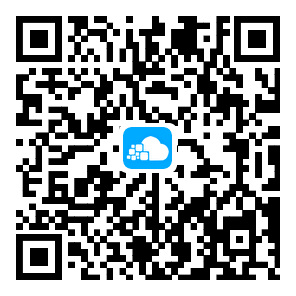 使用微信扫一扫
使用微信扫一扫 扫一扫关注官方微信
扫一扫关注官方微信 

